November 17, 2015 / in General Information, How To, LinkedIn / by Mic Johnson
Post author: Mic Johnson
Ok, full disclosure here. I train people and companies on how to leverage LinkedIn both personally and professionally. And for a long time even I didn’t know how to do it. I looked and looked and couldn’t figure it out. But I knew there HAD to be a way to do it. All I knew was that it certainly wasn’t obvious. So I finally broke down one day and contacted LinkedIn directly and asked…
Of course they replied back and said “You can” and went on to tell me how. I felt like an idiot, which I’m assuming isn’t how LinkedIn wants their users to feel. But I digress.
To prevent you from feeling like an idiot and to further prevent you from sending that mindbogglingly annoying and impersonal “I’d like to add you to my professional network on LinkedIn” message ever again, here’s all you have to do:
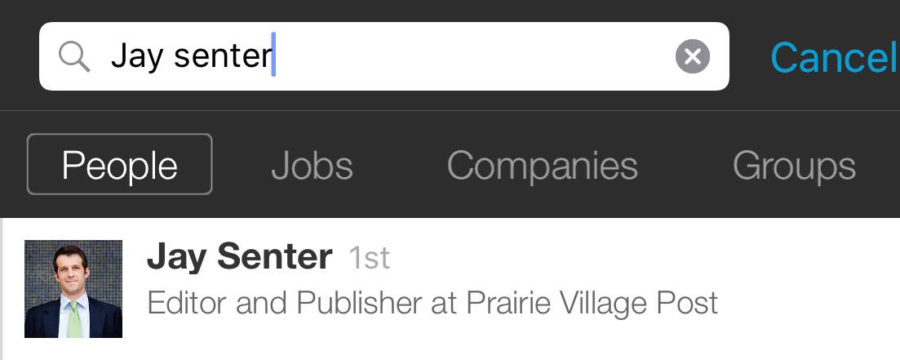
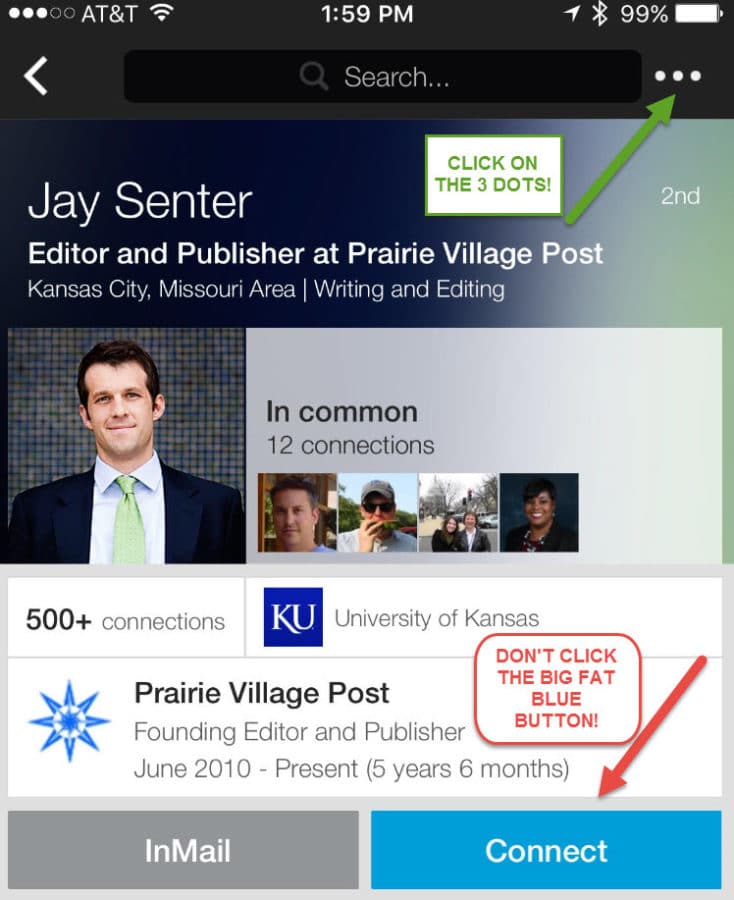
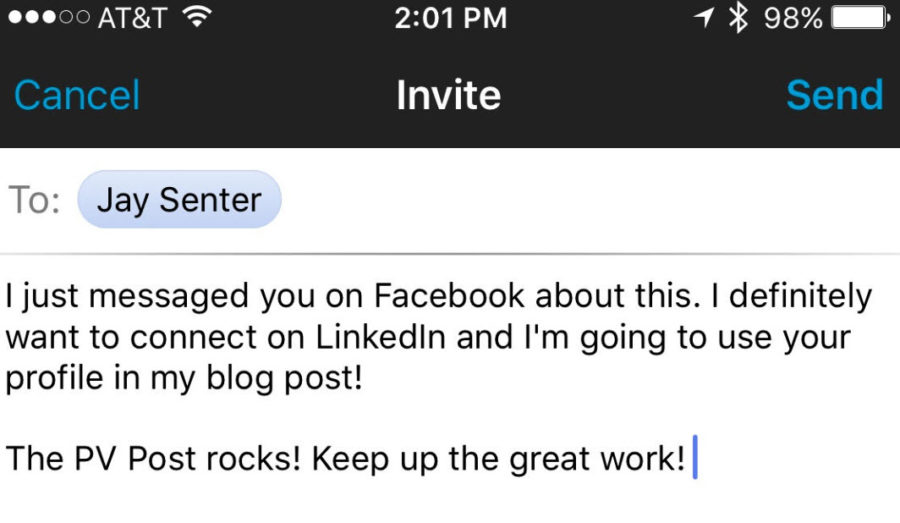
That’s it. So totally NOT OBVIOUS, right? One of these days LinkedIn will finally listen to my pleas to have customized invites be the default option anytime you click the BIG FAT BLUE CONNECT BUTTON.
But until then, at least now you know what to do. Happy connecting!
(Thank you to the awesome Jay Senter from the equally awesome Prairie Village Post for allowing me to use him to illustrate this tip for you! PVPost.com is a hyperlocal news site covering government, sports, events and business in northeast Johnson County, KS.)
Comments are closed.
Great tip, Mic…as I have also missed those little dots in the upper corner. :)
Thanks Carol! Glad to help!
Great to know! That has been my biggest annoyance and has stopped me from adding contacts from my phone.
I know, right! Glad this helped you!
Thanks Mic. I thought I was fairly savvy about using LI, but didn’t know this.
One problem, though – now there’s no excuse for sending impersonal default-style invites. :(
Lol, thanks Pat. Yes no more excuses for sending that default message!