April 6, 2020 / in General Information / by Jason Terry

Recently, Zoom announced some significant changes to how their platform works in terms of privacy. For example, all meetings now require a password and waiting rooms.
Requiring a password is the first step in solving the problem of people Zoom Bombing meetings… people with too much time on their hands and not enough sense. They join meetings and say terrible things and share terrible things through chat, whiteboards and screen sharing if your settings aren’t locked down.
The required password can be embedded in the invitation URL (when you schedule a Zoom Meeting or Invite someone via email from the meeting interface). I think this is the easiest method to use so that your participants don’t have to type in the password. If someone enters the meeting ID manually, they have to also know the password to get in.
The second step is requiring waiting rooms. Zoom announced they would be turning on a required Waiting Room the weekend of April 4th. They wanted to give millions of users time to learn how to understand this feature/requirement.
Click here for the Zoom help document on using the Waiting Room feature.
Quick Summary: At the start of a meeting, when people are joining, you click on the Participants button to bring up the Participant view in the sidebar. You will then be able to click on each person to move them from the Waiting Room to the actual meeting. Not hard, you just have to know how to get to the Participant View to allow them into your meeting.

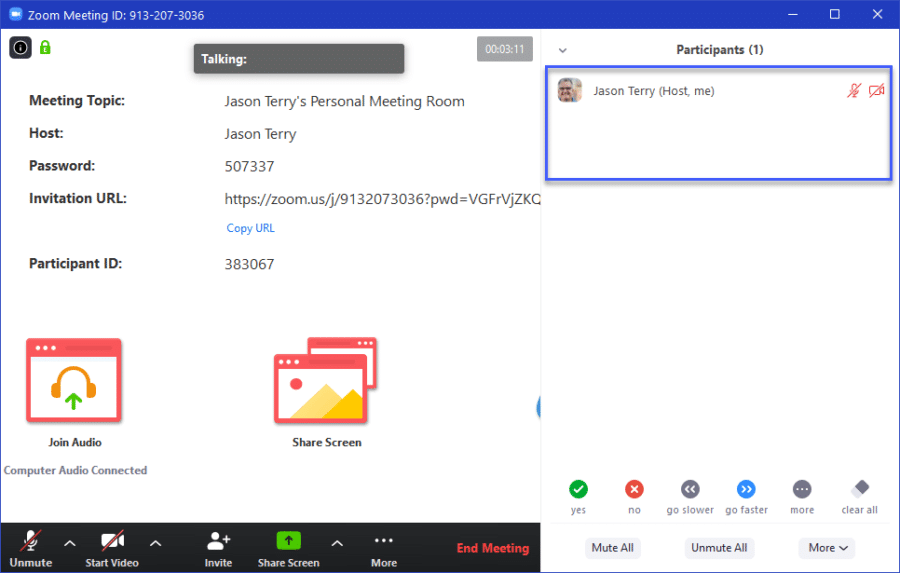
An interesting feature that Zoom provides is the Breakout Room. I will be using this for the Hats Club event happening on Wednesday, April 8th. This is going to be an entrepreneurial Round Table discussion… and for that to be effective, we need to be able to break out into smaller groups.
First, you have to enable Break Rooms in your Advanced Meeting Settings. Once you have turned this feature on, you will see a new icon in your footer menu called Breakout Rooms.

You can let Zoom manage random breakout rooms automatically, or you can pick and choose which people to put into rooms together. You can set the time limit for the breakout rooms… and when that time has expired, everyone is brought back into the main meeting. You can rename breakout rooms, and as the moderator, you can jump into any breakout room (for example to let them know they have 3 minutes left.)
Breakout Rooms are great if you have 10+ meeting participants that you want to break into smaller groups for a quick discussion or brainstorming session. Then everyone can come back together to report on those discussions.
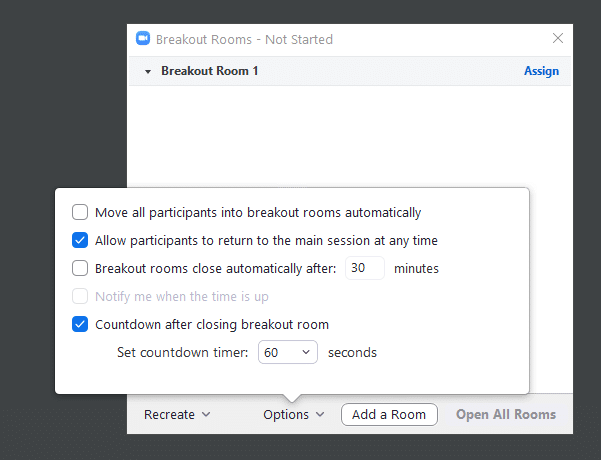
I hope this quick update about Zoom Meetings has been helpful. What would you like to hear about next week? Let me know in the comments, in an email, or give me a call. I appreciate you taking the time to read my stories!
Jason