January 9, 2019 / in How To, Information Technology / by Jason Terry
I’ve been using Google Apps for email, calendar and contacts for many years. And over the past few months, I’m finding that I have more “to do” kinds of tasks that I need to keep a handle on. Usually, I use a combination of my inbox and calendar to keep track. As far as the inbox, I mark items with a star that still need to be taken care of and leave them in my inbox until I’ve done the work. And if it’s something that is going to take some time, I block time on my calendar. The problem is that I sometimes miss the things on my calendar if I get busy and let them go by. I needed a better way to organize outstanding tasks.
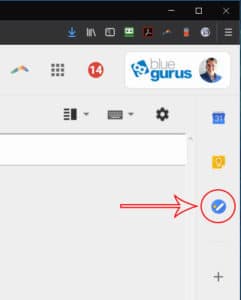 In April 2018, Google came out with an updated look and feel for Gmail. And they also added a new application that ties into their Suite of applications called Google Tasks. They didn’t make a big deal out of it, so a lot of people don’t even know that Google Tasks is a thing. It’s exactly what I needed… a dedicated place to put all of my to dos. Even better, they synchronize across all of my devices so I can always see my task list… on my phone, tablet and computers.
In April 2018, Google came out with an updated look and feel for Gmail. And they also added a new application that ties into their Suite of applications called Google Tasks. They didn’t make a big deal out of it, so a lot of people don’t even know that Google Tasks is a thing. It’s exactly what I needed… a dedicated place to put all of my to dos. Even better, they synchronize across all of my devices so I can always see my task list… on my phone, tablet and computers.
You access Google Tasks by clicking the icon to the right of your inbox in Gmail. Check out the picture if you aren’t sure where to look. It’s the blue circle with a check mark symbol.
The app keeps things simple. You create a list (or multiple) and then add tasks to it. You can add sub-tasks to tasks as well. Dates can be assigned, but it’s not a specific day and time the task needs to be done, just the day. For me, that’s perfect. If I needed it to be done at a certain time, I would put it on my calendar.
Where things get interesting is in the integration with the other applications, specifically Gmail and Calendar.
Gmail
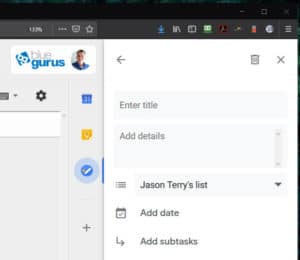 You can create a new task directly tied to an email in your inbox. For example, say you have an email from a client asking you to do something. You can drag and drop that email from Gmail into the Google Tasks window to create a new task. And the task has a link back to the email in addition to the title and notes you put in. So when you get around to doing the task, you can reference the original email from your client to make sure you get everything done accurately.
You can create a new task directly tied to an email in your inbox. For example, say you have an email from a client asking you to do something. You can drag and drop that email from Gmail into the Google Tasks window to create a new task. And the task has a link back to the email in addition to the title and notes you put in. So when you get around to doing the task, you can reference the original email from your client to make sure you get everything done accurately.
Calendar
Once you create a task list in Google, there’s a new calendar available to you… the tasks calendar. Turn it on to see due dates for any of the tasks you’ve assigned a date to! (It’s under My Calendars | Tasks… just check the checkbox next to tasks to enable them to show up on your calendar view.)
You can sort your tasks based on date or custom order. To create a custom order, you simply drag and drop the tasks in the order you want to complete them.
If you don’t have a task list application, I recommend you give Google Tasks a try. It’s easy to get started and might really help your workflow. Especially if you find yourself in the situation where you’ve forgotten to do something… and it keeps happening.
As always, thanks for reading. If you have a topic you would like for me to cover, let me know!