October 11, 2016 / in How To / by Mic Johnson
Post written by Mic Johnson, Blog Coach | LinkedIn Trainer | WordPress Website Guy | Rational Optimist | Jayhawk | Sushi Lover | @MJMeetings Husband
Do you like saving money, but don’t like searching for coupons and taking the time to do comparison shopping?
Do you know how much you’ve spent on Amazon.com (If not, you can find out here) and wish you could save money along the way without going through a bunch of hassle?
Well then you’re going to to love HONEY!
I don’t recall how I first came across this amazing FREE service, but I downloaded the 5-Star Rated Google Chrome Extension for Honey (nearly 2.4 MILLION people have downloaded the extension so far) and then started saving money online immediately! (NOTE: According to their website, Honey’s browser plugin currently works on desktop versions of Chrome, Firefox, and Opera. Support for other browsers and a mobile app are coming soon.)
Their website offers immediate coupon codes if you want to shop at some of the stores they’re featuring, but here’s how I’ve saved money using it so far:
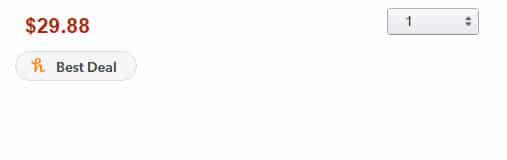 Shopping on Amazon.com
Shopping on Amazon.com
When shopping on Amazon.com (after Honey is installed in your browser) and going to your Shopping Cart to look at items before checking out, Honey shows you if you currently have the “Best Deal” on an item or if there’s a way for you to save money. (NOTE: If there are items sold exclusively by Amazon.com, then there won’t be any savings options.)
Shopping on other internet sites
When shopping on other sites independent of Amazon.com, Honey will search the internet for you to find the best coupon code to save you money at checkout.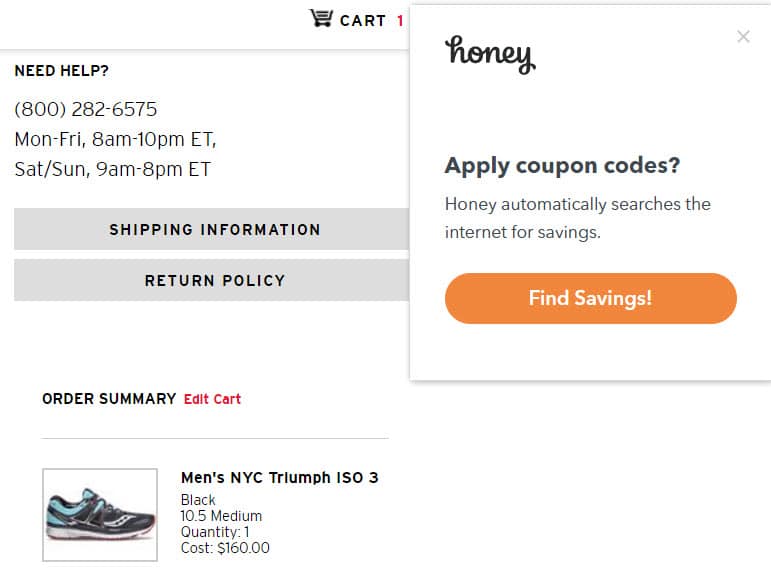
As just one example, I recently bought a pair of tennis shoes from Saucony.com and, when I went to checkout, Honey found me a coupon that saved me $12 (or basically the cost of the taxes on the purchase).
I didn’t have to do ANYTHING except wait for Honey to find the best coupon code and then hit APPLY to get instant savings!
So don’t wait another second…
Save Time. Save Money. Use Honey.
(You can install Honey here or click on any of the images in this post…)