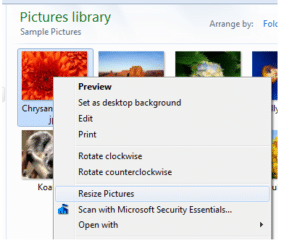Image Resizer PowerToy- Simple Solution for Emailing or Uploading Your Photos
October 4, 2010 /
in Information Technology /
by Mic Johnson
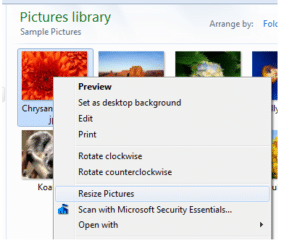
Have you ever sent photos to someone over email without changing the file size?
Have you ever received an error message from your email program (or the recipient’s email program) because the email you are sending is too big?
Have you ever been impatient while waiting “forever” for photos to upload to Facebook, Kodakgallery, or another program?
Of course you have! We all have!
A client recently emailed several photos to me for a social media post I worked on for their company. They sent me 5-6 separate emails with several large file photos in each email. What they and many other people don’t realize is that emailing photos without resizing them puts a large amount of unnecessary stress not only on your email server but also on the email server of the recipient.
The good news is there is an easy solution to this problem for anyone using a Windows operating system such as Windows XP, Windows Vista, or Windows 7:
The Image Resizer Powertoy
Installing and using this tool is simple. Just follow these quick and easy steps:
- Click HERE to go to the the page for the “Image Resizer Powertoy Clone for Windows”.
- Once you are on the page, scroll down to see a simple illustration of how the Image Resizer Powertoy works.
- Click the green “Downloads” button on the right side of the page.
- You will see two download options for the Image Resizer Powertoy. One is for the 32-bit version of Windows and one is for the 64-bit version. Most people’s computers have the 32-bit version. Click HERE for the steps to determine which bit version you have or just do a quick attempt to install the 32 bit version. (Note: If you attempt to install the 64 bit version and have the 32 bit version on your computer, you will get an error message that says “This installation package is not supported by this processor type. Contact your product vendor.” At that point, simply download and install the 32-bit version.)
- Download the file and save it to your desktop. Then double-click the file and choose “Run”. It will install in seconds and then you’re ready to go.
- Once the Image Resizer Powertoy is installed, all you have to do is right click on any photo file on your computer. You will see the “Resize Pictures” option. Our recommendation is to choose “Small” when resizing photos. Once you do that, the tool will create duplicate copies of your pictures but in smaller file sizes that are easier to email and upload.
That’s it! You are now on your way to quicker photo uploads and no longer have to deal with frustrating file size error messages!
Was this helpful? Share your comments and thoughts below.
Thank you for your continued support of Blue Gurus!