June 11, 2012 / in LinkedIn / by Mic Johnson
 When was the last time you took a look at the people that make up your LinkedIn Connections? If you are like most LinkedIn users, you went through a phase (or are still in that phase) where you blindly clicked “ACCEPT” anytime anyone sent you a LinkedIn request.
When was the last time you took a look at the people that make up your LinkedIn Connections? If you are like most LinkedIn users, you went through a phase (or are still in that phase) where you blindly clicked “ACCEPT” anytime anyone sent you a LinkedIn request.
But if you don’t know the person well, or haven’t had a meaningful conversation with them, you may not want them in your network. At a high level, we recommend connecting to people that you know, have worked with, can vouch for, etc.
So if you have people in your network that you want to remove, how do you do it…and (gasp!) will they know once you do?
Let me answer the second question first: No, LinkedIn doesn’t send them a “Hey Mic decided to remove you from his network because he decided that you fall into the category of People That Suck” email or anything like that. It simply removes them as a connection. Now they will no longer see any activity in their LinkedIn “Home” feed from you, but a lot of people (mistakenly) don’t pay much attention to their “Home” feed anyway.
So how do you remove a connection from LinkedIn? Fortunately, though it’s not immediately intuitive, it’s very easy to do:
1. After you’ve logged into your LinkedIn account, click on “Contacts” in the navigation toolbar at the top of the screen and then click “Connections” in the dropdown.
![]()
2. An alphabetical list of your connections will appear. On the upper right hand side of the window, under the search box, you will see the words “Remove Connections”. Click it.
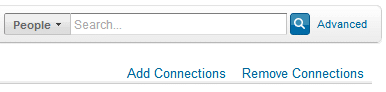
3. Another list of your connections will appear (I’ve removed the last names of some of my connections to protect their innocence. :) Simply click the checkbox to the left of their name and then click the blue (great color, btw) “Remove Connections” button. Notice also here the note from LinkedIn letting you know that anyone you remove WILL NOT be notified.
![]()
4. You will then get a “Confirm Your Request” box to verify that you want to remove the connection. Click “Yes, Remove Them” or “Cancel” if you’ve had a change of heart!
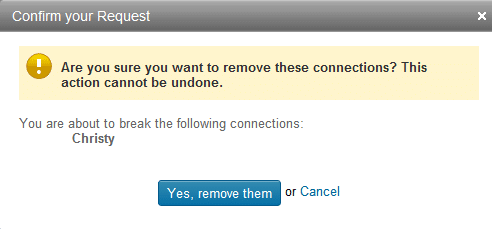
5. You will see a confirmation on the next page and then you’re done!

6. That’s all there is to it!
Comments are closed.
Hmm it seems like your site ate my first comment (it was extremely long) so I guess I’ll just sum it up what I submitted and say, I’m thoroughly enjoying your blog.
I too am an aspiring blog blogger but I’m still new to everything. Do you have any tips for first-time blog writers? I’d really appreciate it.
Thank you for the comment, Helaine. We appreciate it very much and
that you took the time to comment.
As far as tips:
1. Start writing
2. Think about your audience
3. Write the way you talk…conversational tone.
4. Be creative with the titles of your blog.
5. Start writing
6. Start writing
7. Start writing
Good luck!