March 3, 2020 / in How To, LinkedIn / by Jason Terry

I was doing a couple of days of LinkedIn training for a company recently when I realized I needed to update my profile a bit. As I made those changes, I also thought it would be a good time to review my LinkedIn professional headline.
Since helping companies with their blogging efforts is a primary source of income, I decided to add “Storyteller” to my headline. And during training, I noticed that 95% of the LinkedIn profiles I reviewed had the default headline… the title for their current position.
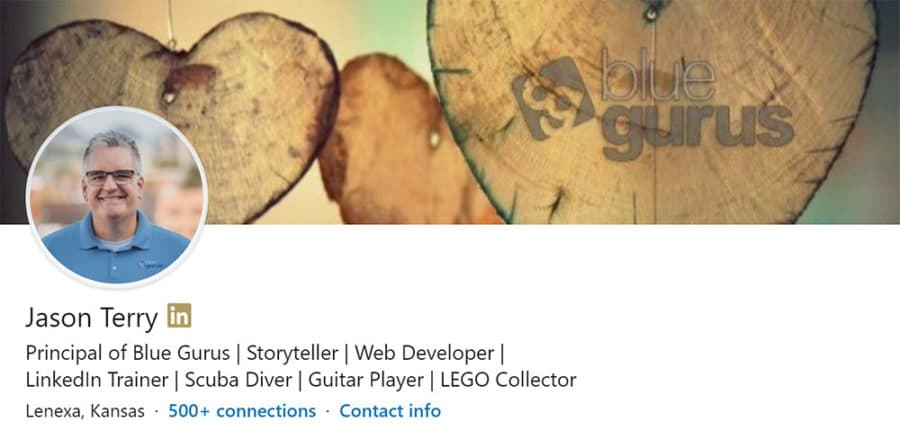
Why does your LinkedIn Headline need to be interesting? Because it’s an important part of the impression you make when someone looks at your LinkedIn profile for the first time. It’s an opportunity to start building a relationship with someone before actually meeting them.
Here are the reasons behind the terms I use in my headline…
My LinkedIn headline starts out with Principal of Blue Gurus. This is my current title. And by default, that’s what LinkedIn uses to create your headline when you initially set up your profile. I think your current title is a good place to start, but there’s an opportunity to let your headline do a little more work for you.
The next part of my headline includes 2-3 business related functions. I chose to list what we do for our customers as my three business related ideas in my headline. It’s a quick way to let people know what I actually do for a living.
The last part of my headline includes 2-3 things that I’m passionate about outside of work.
I did a search for “Jason Terry” and got 1,841 results on LinkedIn. You can see in the picture that my profile stands out from the rest because my headline is included in the search results. This makes it a little bit easier for people to find me, and also might draw people into my profile because it looks more interesting.
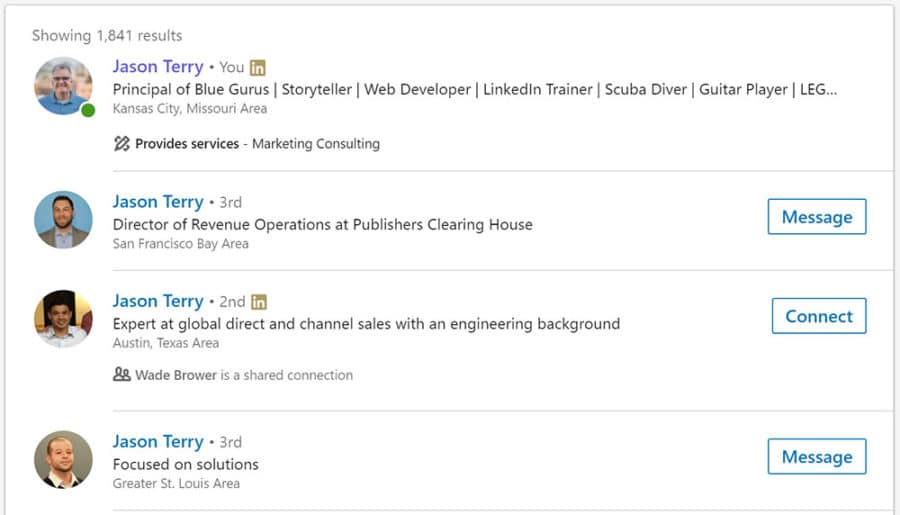
If you haven’t updated your LinkedIn headline in a while (or ever), please take this story as a friendly reminder. All you have to do is log into your LinkedIn account, click on Me | View Profile, and then click on the blue pencil to the right of your profile photo to edit your picture, name, headline and more!