January 30, 2018 / in Video / by Jason Terry
By Jason Terry, talking about a free desktop video recording application called Loom that is easy to install and use.
I love it when I get to share a cool new application or gadget with you. And this week, I wanted to make sure you had heard about Loom. (Thanks to Home Rental Services for telling me about Loom a few weeks ago.)
 What is Loom? Here’s an excerpt from their website:
What is Loom? Here’s an excerpt from their website:Loom is a video recording tool for you to be your best self at work and achieve more with your team. Record your camera, microphone, and desktop simultaneously, then your video is instantly available to share through Loom’s patented technology.
That sounds fancy, right? But what does that really mean…
Loom is a piece of software that lets you record your computer screen, your face (if you have a webcam installed) and your microphone. And it’s currently free. Traditionally, screen capture programs cost anywhere from $50-$500 and take a bit of time and energy to install and learn how to use.
Loom is a free “extension” for the Google Chrome browser. Assuming you have Google Chrome installed, all you have to do is go to the Loom website and click on the “Install on Chrome” button in the middle of the home page. (https://www.useloom.com)
You will need to set up a Loom account before you can start recording. This is required because your recorded videos are hosted with Loom, and you want to have control over how and where your videos can be seen and shared. (You can download your videos as well, but they start out being hosted at Loom.) So go ahead and set up your free account.
Once Loom is installed, there will be a new icon in the Chrome toolbar. (It looks like the icon above.) You click it and get a configuration screen that looks like this:
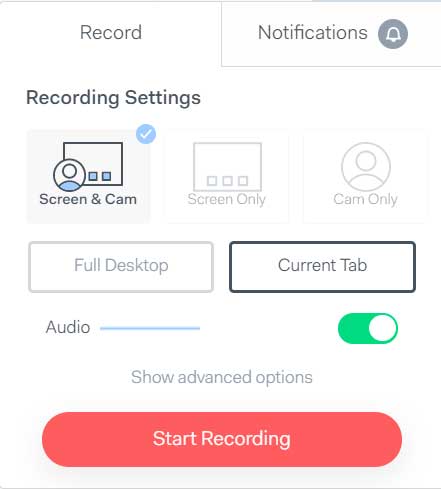
As you can see, you have the option of recording your screen and webcam, your screen only, or your webcam only. You can also choose to record your entire desktop or just the current tab in the Chrome browser. You click the Start Recording button and a three second countdown is displayed before recording begins. And now you’re recording!
So go ahead and record a test video. This could be a “How To” video walking someone through a piece of software. Or it could be a video blog. Once you’re done, click the green check mark to save your video. It’s that easy!
Here is a 5-second clip of me recording the home page of BlueGurus.com and waving at ya:
https://www.useloom.com/share/ffef6289f98142299d77194fac52976a
(You can see me looking down to click the green check mark to stop recording.)
Once you finish recording, you’re given a URL to copy that you can share in email, on social media, etc. You can also download your video file in .mp4 format once it has been processed. (For those of you that want complete control over your content.)
You can password protect videos that you only want certain people to see. People can comment on your videos. You can get notified when someone views your video. There’s all kinds of cool functionality, and I really can’t believe that it’s free.
There are definitely situations where a video is so much better than a bunch of text. And Loom makes it easy and free to create videos. So next time you want to tell someone happy birthday, walk them through using your accounting software for time entry, or make a video that shows people how to use your web application, give Loom a shot. I think you will find it’s really easy to use. Let me know if you try it out!
Thanks for reading! If you haven’t already… please consider subscribing to get future blog posts.